Want to make your archviz render stand out? Transform it with stunning hardwood textures using our simple 10-step guide in V-Ray for 3ds Max.
Adding a nice hardwood floor can really do the trick to add coziness and a homely vibe to your render. Just check out these examples in the Chaos Gallery, and you’ll see what we mean!
Why hardwood floors?
Hardwood floors have been popular for ages due to their timeless and elegant look that never goes out of style. They grab the eye as each hardwood plank is unique and has natural tones and variations in grain patterns that add beauty and character to a space.






Let's take a look at how you can create a realistic-looking hardwood floor design in V-Ray for 3ds Max in 10 simple steps.
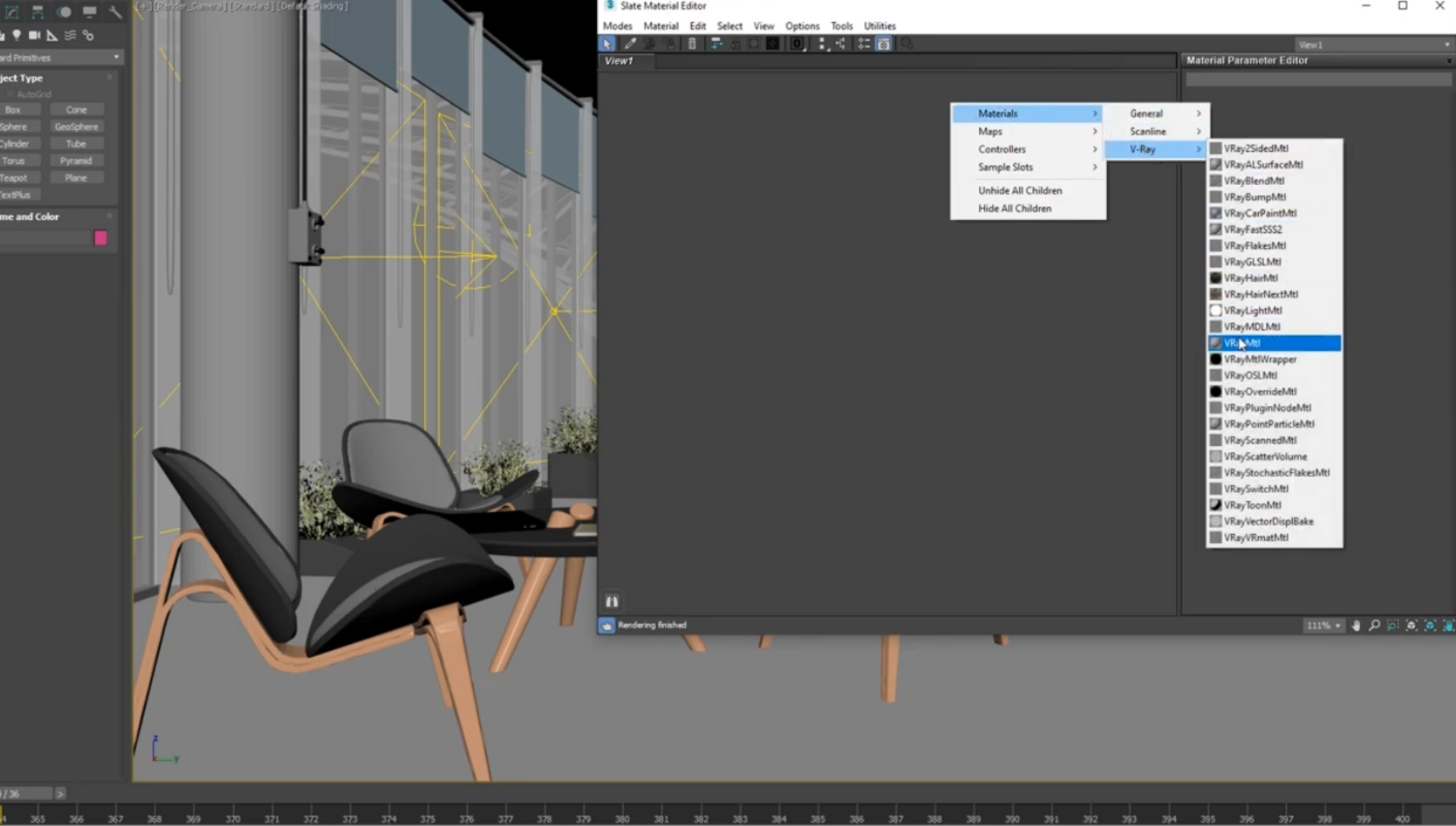
Getting started
1. Open the Material Editor, create a new V-Ray material, and give it a name.
2. Assign a Diffuse texture map to the material
3. Assign a Bump texture map to the material.
4. Adjust the tiling of the hardwood floor based on how densely you want the wooden planks to be lined.
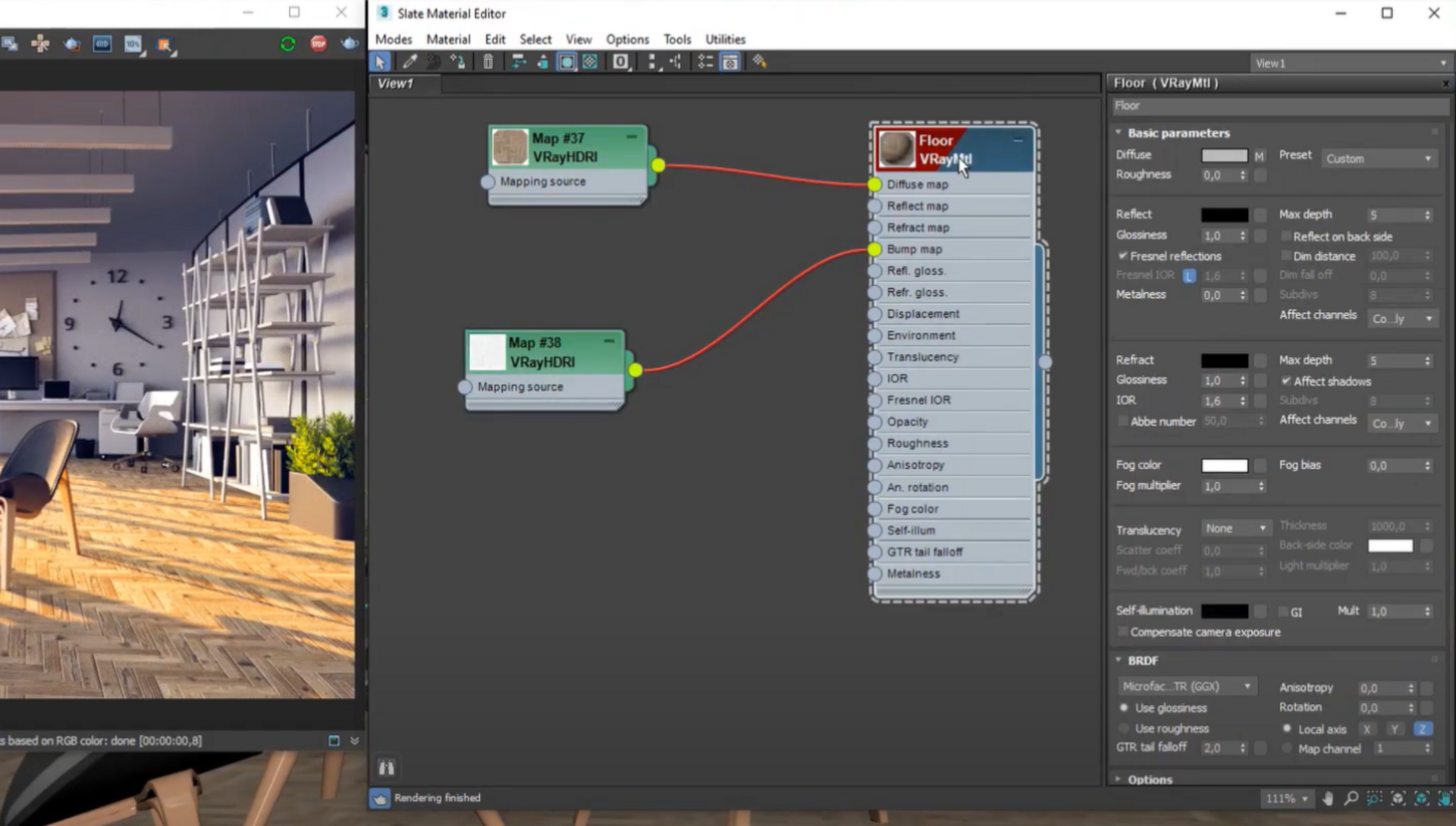
5. Use a Bump map to simulate tiny bumps on the floor surface.
6. Adjust the reflection of the floor to make it look polished.
7. Use an Output node to link the Bump map to the Reflect map slot of the VRayMtl.
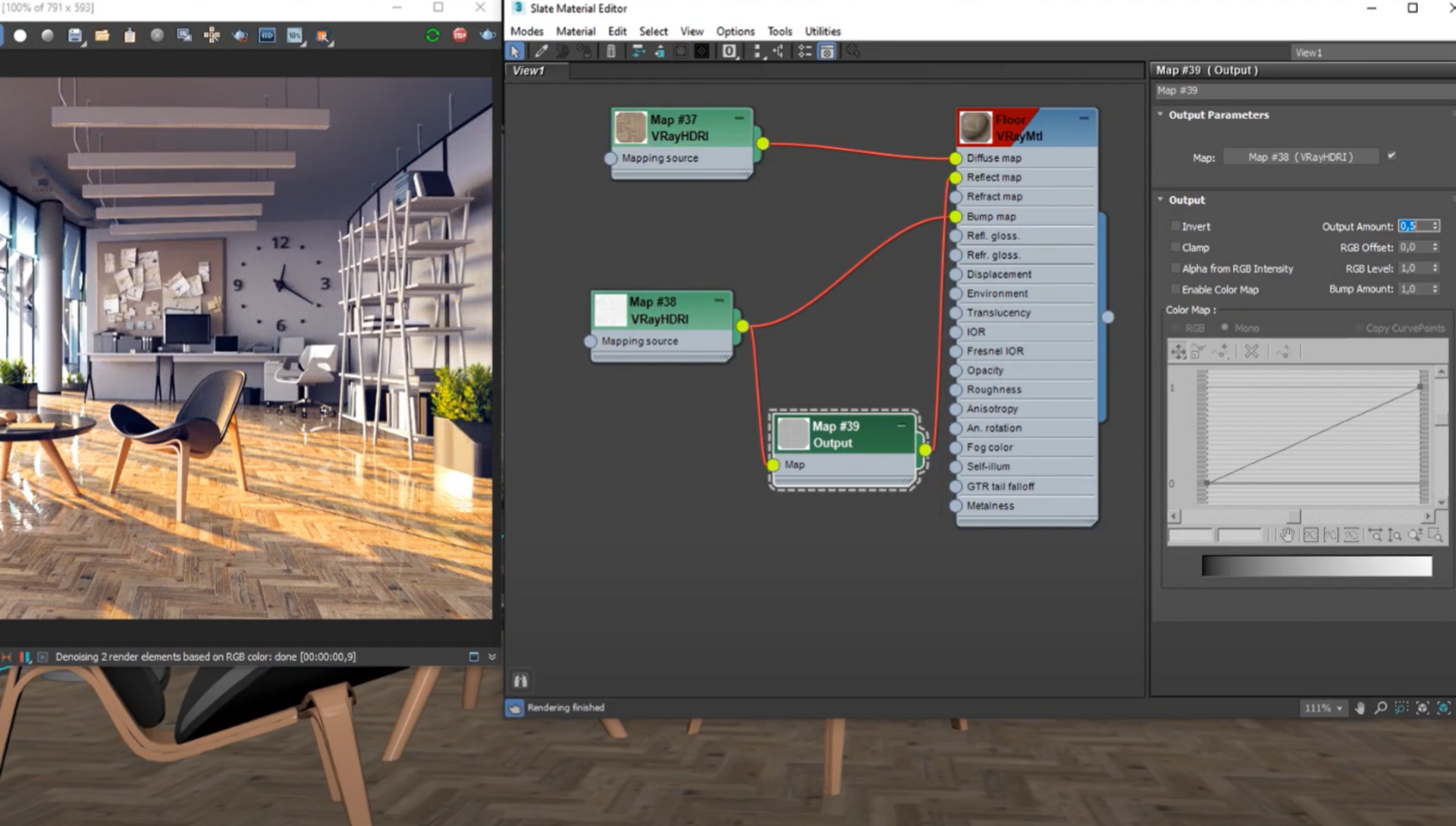
8. Set the Output amount to 0,5.
9. Set the Reflection Glossiness to 0,7 to reduce the wet-floor effect.
10. Link an Output node to the Diffuse texture and adjust the Color Map Curve.
It is important to remember that 3D artists take textures from everywhere, and they tend to have a variety of tiling, bump, and gloss values. Keeping that in mind, in order to get a quality shader, you really have to think about the textures you are working with.
For a more comprehensive step-by-step guide, read through this help doc and watch the video below, in which 3D expert Kristin Ivanova walks you through the process.


Just can’t get enough of hardwood floors? Check out this curated collection of resources full of high-quality 3D rendering textures.





