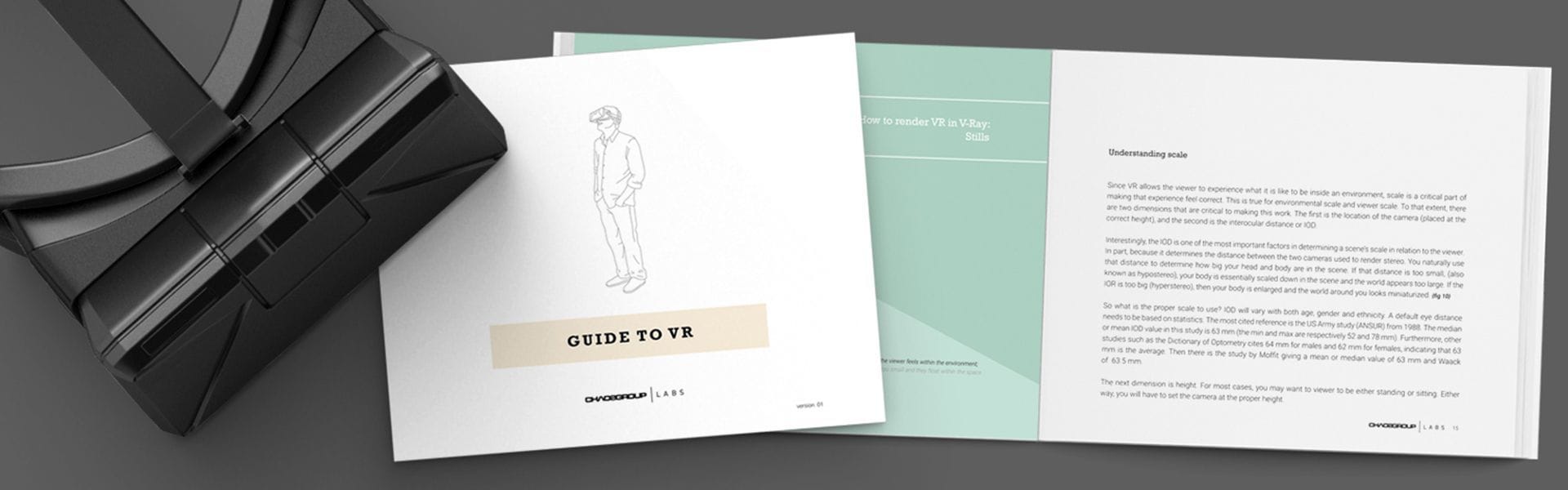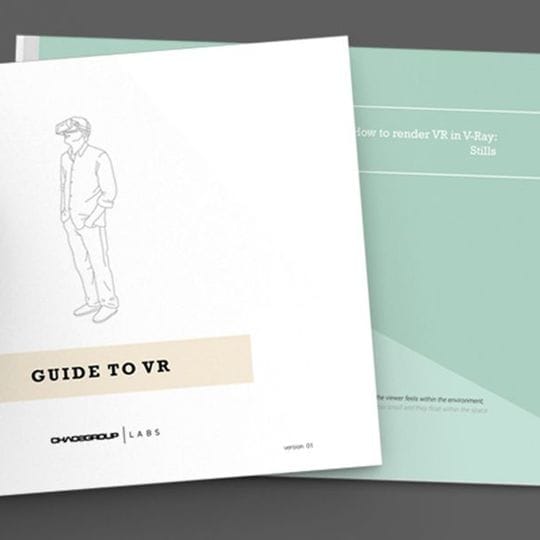Welcome to the Chaos Group Labs’ Guide to Virtual Reality!
There are many challenges in understanding this ever-changing technology. That’s why we’ve created a VR Guide to show you how to get started. We’ll walk through the various types of VR, such as pre-rendered or real-time, offering steps and guidance that you can use on your own content. We’ve also provided some examples below for you to download and enjoy.
SAMPLE PROJECTS

TADAO ANDO’S CHURCH ON THE WATER PROJECT BY ALDO GARCIA
Based on the short film by Aldo Garcia, the viewer can look around and experience the amazing architectural landmark designed by Tadao Ando.
Download Church on the Water VR >
For more on Aldo Garcia’s work please visit his website:
http://www.aldogarcia.mx/
For more information on Tadao Ando visit:
https://en.wikipedia.org/wiki/Tadao_Ando
How to view on your Gear VR:
- Connect your Galaxy S6 or Note 4 to your computer via USB
- Open a file browser on your computer
- Navigate to root directory of the phone
- If there is a directory called “Oculus” open it, otherwise, create one and open it
- If there is a “360Photos” directory open it, otherwise, create one and open it
- Create a directory called “V-Ray VR samples”
- Place the images in that directory
- Disconnect your phone and place it in the Gear VR
- With the Gear VR on, navigate to the Oculus 360 Photos application
- On the left, select “On Device”
- Select the “V-Ray VR samples” project
- Tap once you have the image selected
- You can now look around
- If you have several images that you have done, you can swipe forward or back to skip to the next image

HENRI LABROUSTE’S SALLE LABROUSTE BY BERTRAND BENOIT
Based on the CG version by Bertrand Benoit, the following is a VR version of the famous room at the National Public Library of France. This room was designed by Henri Labrouste in 1839.
Download Salle Labrrouste VR >
For more on Bertrand Benoit work on the Library:
http://bertrand-benoit.com/blog/salle-labrouste/
For more on Bertrand’s work:
http://bertrand-benoit.com/
How to view on your Gear VR:
- Connect your Galaxy S6 or Note 4 to your computer via USB
- Open a file browser on your computer
- Navigate to root directory of the phone
- If there is a directory called “Oculus” open it, otherwise, create one and open it
- If there is a “360Photos” directory open it, otherwise, create one and open it
- Create a directory called “V-Ray VR samples”
- Place the images in that directory
- Disconnect your phone and place it in the Gear VR
- With the Gear VR on, navigate to the Oculus 360 Photos application
- On the left, select “On Device”
- Select the “V-Ray VR samples” project
- Tap once you have the image selected
- You can now look around
- If you have several images that you have done, you can swipe forward or back to skip to the next image