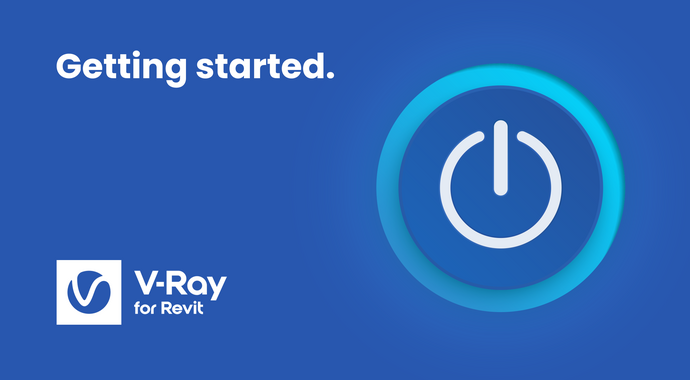
Getting started
Get familiar with the V-Ray for Revit user interface and main functionalities, and learn the best render settings to get up and running.
 © ELS Architecture and Urban Design
© ELS Architecture and Urban Design © ELS Architecture and Urban Design
© ELS Architecture and Urban Design
To get started you'll need to download and install the V-Ray plugin for Revit. It's important to confirm that your system meets the recommended system requirements before proceeding with the installation.
Start with a series of beginner-friendly tutorials that will help you get familiar with the software and master the basics of photorealistic rendering in Revit today.
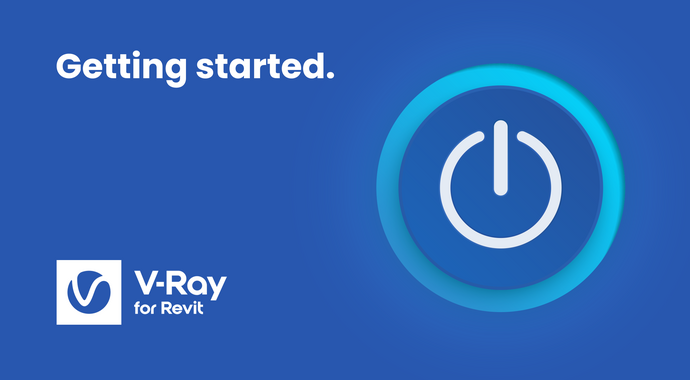
Get familiar with the V-Ray for Revit user interface and main functionalities, and learn the best render settings to get up and running.
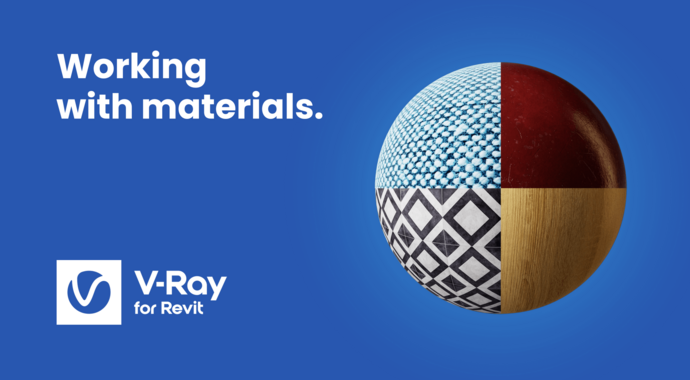
Learn the essential steps when applying V-Ray materials to your Revit model. Use ready-to-render materials from Chaos Cosmos or build one from scratch with ease.
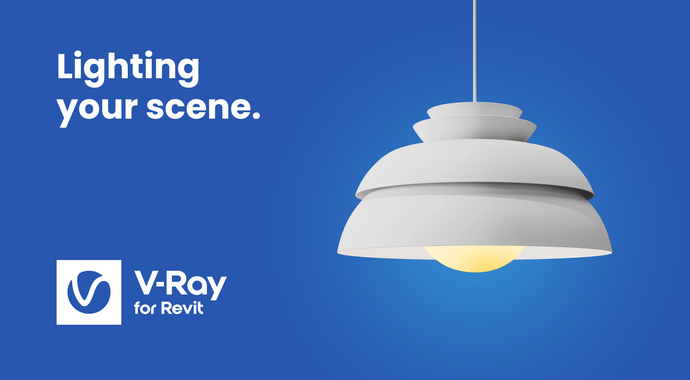
Learn how to add realistic sunlight and artificial lights to your model with V-Ray for Revit.
Want to learn V-Ray tips & tricks before anyone else? Subscribe to ![]() ChaosTV.
ChaosTV.
Dive into the ins and outs of V-Ray for Revit. You’ll be able to take advantage of real-time rendering, work with a continuously growing smart content library of high-quality 3D models, take advantage of streamlined workflows to achieve greater realism for your materials, and even go beyond rendering with powerful new post-production features.
Unlock the power of V-Ray for Revit. In this series, you can watch short video tutorials demonstrating how to make the most of the latest and greatest features.

Learn how easy it is to stage your model with Chaos Cosmos assets. This video covers the simple step-by-step workflow of how you can browse, download and place Cosmos assets in Revit.

Use Chaos Cosmos’ materials category. Assign and customize parameters such as color to achieve endless variations. Use the triplanar option for perfectly mapped textures. Learn how to edit the underlying materials of Cosmos objects to best fit your project.

Learn how to build on native Prism materials to produce materials that best represent your design intent. Extract them in the Asset Editor, apply V-Ray material workflows, and save them for reuse in other projects.

Learn how to create hundreds of lighting scenarios for your model with ease. In this video, you will see how to employ V-Ray Sun & Sky, and HDR skies to find the best natural lighting for your design.

Learn how to easily disperse entourage in your Revit model with the new Scatter tool. Add objects and Chaos Cosmos models to any surface. Adjust density, size, and orientation to achieve detailed and realistic environments.

Achieve better visual consistency for complex models that use linked files. Call up V-Ray replacements from the Appearance Manager within the host project. Edit materials and families. Switch between variations with a click.

See your projects like never before with Chaos Vantage. Connect through the new Live Link and study your model’s lights and materials in pure ray-traced real-time. Export camera animations and Revit lighting studies with ease.

Learn how to simultaneously export multiple views for cloud rendering. Work freely on your model while Chaos Cloud Rendering takes care of the rest.
Join Chaos’ Ana Lyubenova and Kaj Burival, from the Enscape team, for a demonstration of the power of using Enscape and V-Ray in developing your Revit project. Learn more >



This free scene will give you a head start learning V-Ray for Revit. It includes complete assets and renders. You can also use it to follow along with our tutorials.
The Chaos documentation site is the best place to find in-depth technical descriptions of V-Ray features and their parameters, as well as useful visual demonstrations of the settings in action.
