New name, new branding, plus we're packing Corona 8 full of more new features than ever before.
A new version of Corona is now available. Click here to learn more.
We are excited to announce the release of Corona 8! This is a big release in so many ways:
– It’s the first time we have released the 3ds Max and Cinema 4D versions on the same day
– It’s the first version with our all-new branding which you will find in the software, on our website, in our emails, and more.
– Yes, the official name is now Chaos Corona, not Corona Renderer!
– Most important of all, it has more features than any release before!
New features video
Here’s the quick overview of just some of the biggest new features:
Quick facts
- Chaos Cosmos – Instant content for your scenes, at no charge, accessible within your 3D software.
- Chaos Scatter – Add rocks, plants, and other details to your scene with ease.
- Corona Decal – Easily add surface details or imperfections, including displacement, from within the 3D viewport, reducing the need to fiddle with UV placement, making it the best-in-industry solution for decals that we know of.
- ACES OT – just one of the new operators in the Tone Mapping stack, but we’re calling it out on its own as it’s one we are sure you will love. No settings required, just enable it and enjoy the final look this gives your image.
- Customizable Tone Mapping in the VFB – More realistic results with greater customization options, as you can now create your own customizable stack of tone mapping controls.
- Corona Slicer – Create easy cutaways that can be animated, which are faster, more forgiving on topology, and have none of the instability of geometry-based booleans.
- Corona Curvature map – Add dirt or wear-and-tear to objects with ease.
- Cryptomatte support – A masking option that works with motion blur and depth of field, to make post-processing easier than ever.
- Adjustable PBR reflection tail – Even more realistic materials allowing for “softer” reflections without the blurriness of Roughness/Glossiness.
- Caustics Include/Exclude control.
- That’s many more “Quick Facts” than any release before, but there’s even more to talk about – you’ll find a full introduction to every Corona 8 feature, large and small, below.
Company news
Enscape
Chaos and Enscape announced their merger recently, further strengthening both brands and opening up exciting new possibilities for the future. More information will be revealed over time, but you can trust that all your well-loved Chaos and Enscape products will continue to evolve and grow, alive and well! You can read initial answers to some questions you may have in our article.
Updates to the Licensing system
As part of the integration into the Chaos ecosystem, we’ve moved away from the limiting old licensing system and adopted the Chaos Licensing System. This allows us to add Chaos Cosmos and Chaos Scatter with your Corona installation, and lets us add Chaos Cloud and other integrations in the future. Of course, it also makes it easier for you to manage all your Chaos products, such as Chaos Phoenix, all in one place.
Major features
All these features apply to Corona for 3ds Max and Cinema 4D, so we’ll only talk about them once, and demo images may be from either host software! In case you are not familiar with both 3ds Max and Cinema 4D, be aware that what 3ds Max calls “Maps”, Cinema 4D calls “Shaders”
Chaos Scatter
Trees, grass, flowers, rocks, cars in a parking lot, fallen leaves — all of these add detail to your scene, but they can be very tedious or impossible to place by hand. This isn’t a problem thanks to Chaos Scatter, which lets you place hundreds, thousands, or millions of instances randomly or in a pattern, with a wide range of controls to get just the result you need.

Trees, grass, shrubs, and rocks have been placed using Chaos Scatter, including limiting the trees from steep slopes, and carving out the roadway with splines
Existing users of Corona for 3ds Max will know Corona Scatter, and that means you’ll be instantly familiar with the new Chaos Scatter. All the functionality you are used to is still there, and your Corona Scatters will load automatically as Chaos Scatters.
For our Cinema 4D users, this means you get access to Scatter, but in a form much improved from what was previously available in 3ds Max.
You will now have a range of powerful new options to give you even more control over the results! Please note that, in this article, we are only looking at the new functionality in Chaos Scatter – to learn more about all aspects of Scatter, check out our articles for Scatter for 3ds Max and Scatter for Cinema 4D.
- Slope limitation, so that your trees don’t grow on cliffs.
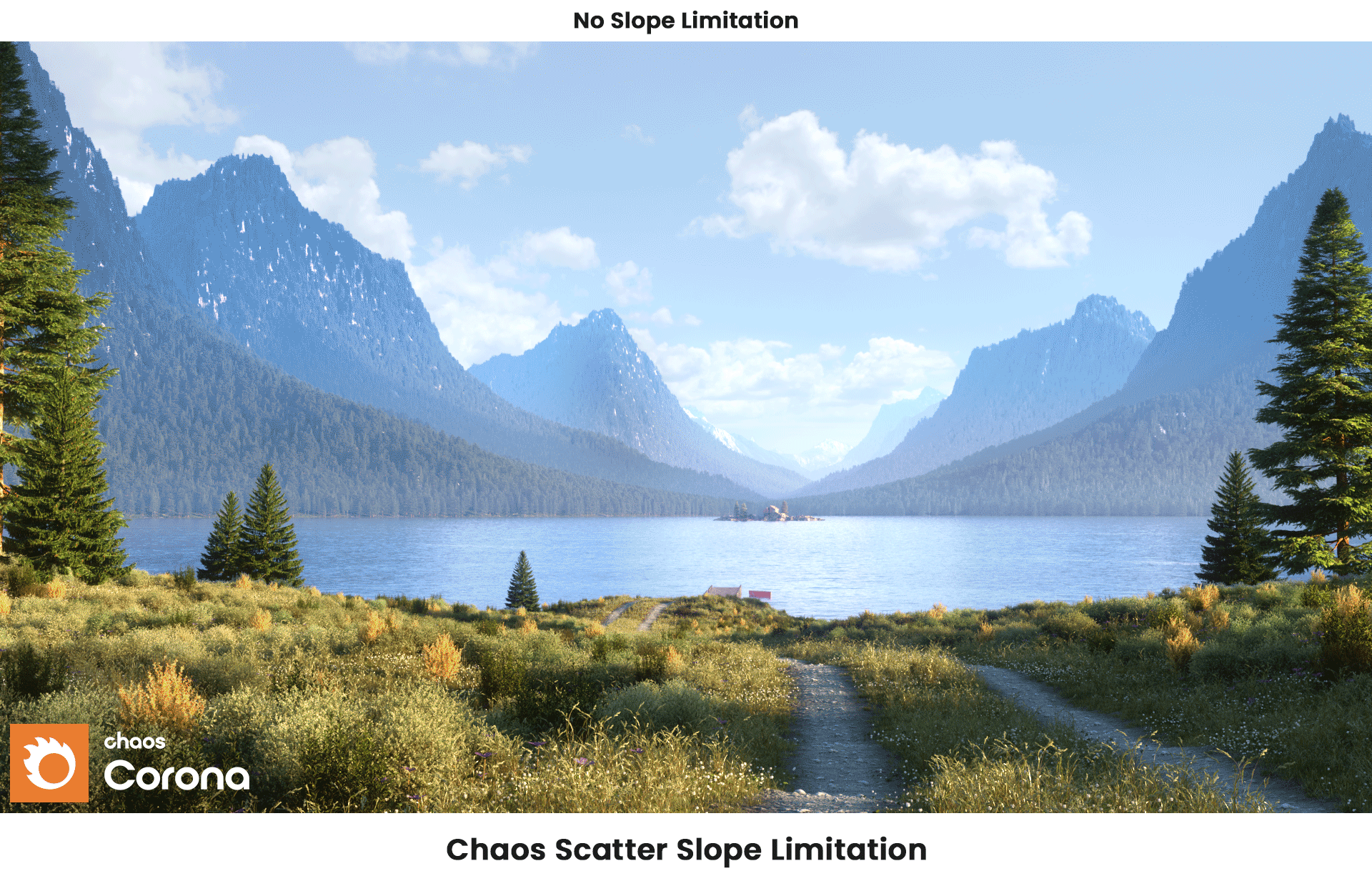
- Spline exclude/includes, to carve a path through your trees and scatter rocks along it, or limit flowers to flower beds with closed splines, etc.
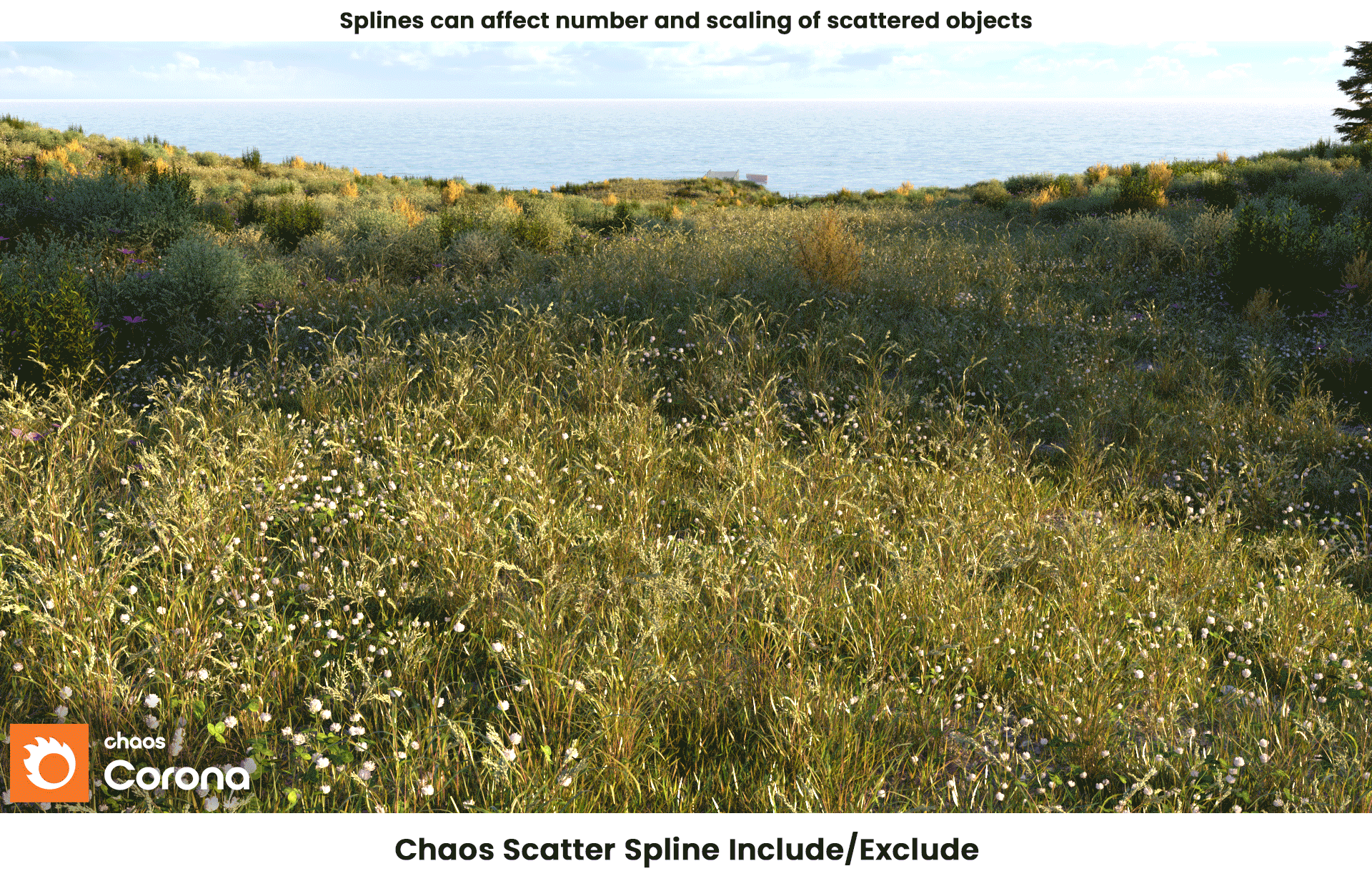
- Chaos Scatter Surface Color Texmap, a long name for something that simply lets you color the scatters based on the texmap of the object they are being scattered on. Perfect for creating patterned rugs or variations in color on a lawn, etc.

The ChaosScatterSurfaceColor map/shader being used to color the scattered fibers on a rug
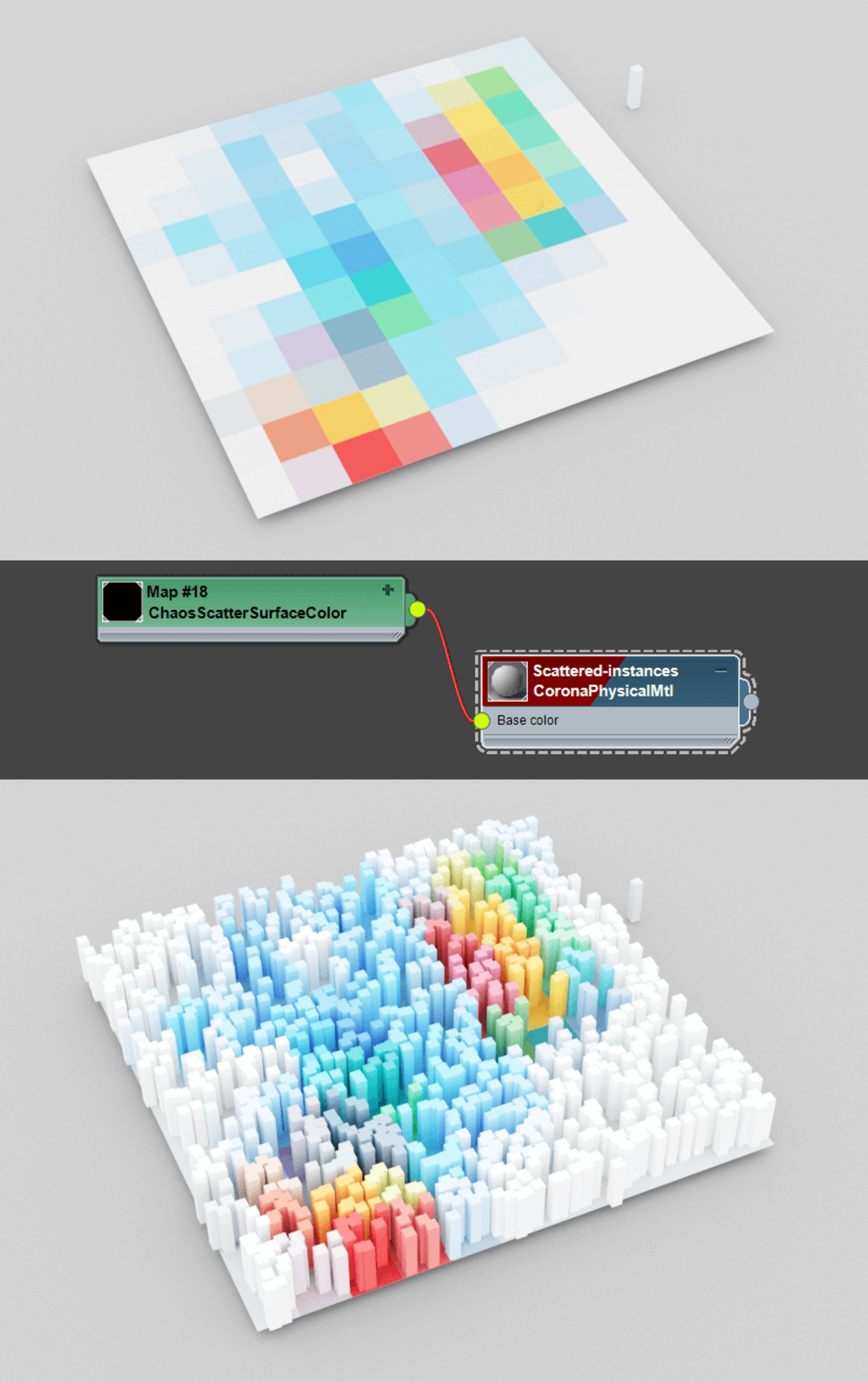
How to use the ChaosScatterSurfaceColor map/shader to control the color of the scattered objects
- Camera Clipping limits scattering to only be inside the camera’s field of view. This improves scene parsing, and lowers the amount of required memory.
- Preserve model Scale and/or Rotation, so you can adjust or even animate those on the source object.
- Presets available in Cosmos, e.g. for grass, trees (presets include everything you need, such as the objects to be scattered and the Scatter itself).
- 3ds Max only (for now) – edit individual instances after scattering, so you can move, scale, rotate, or even delete individual scattered objects.
- With the new Max Polygons viewport display option, you can limit the displayed scatters by polygon count for Full preview.
- Added map slots for affecting translation and rotation of instances.
- Added Follow spline amount controlling how instances get oriented along splines during 1D spline scattering.
The following apply to 3ds Max only, as Cinema 4D has a different method for adding and listing instanced objects:
- Objects lists in Scatter now show the full name of each object in a tooltip if the name is too long to fit into the list (3ds Max).
- Objects lists in Scatter were reworked: objects now show their wire color, right clicking lets you select the object in the scene or replace it with another, and parameter columns have been added, e.g. to see the Frequency for each instanced object (3ds Max).
Pro Tip: Legacy Corona Scatter scenes get automatically converted on scene open, and the randomization may change in this case. If you need to maintain exactly the same scattering, we advise to open and render the scene in Corona 7.
Chaos Cosmos
There’s more to delivering a project on time than just render speed, including how quickly you can populate your scene with high-quality assets. Chaos Cosmos provides you with hundreds of models, materials, HDRI skies, and even presets for Chaos Scatter that you can use within 3ds Max or Cinema 4D, without having to search external websites (where you’d also end up paying a pretty penny).

Chaos Cosmos is simply the best integration of assets for Chaos products, with features that nothing else can offer. The content in Cosmos will be 100% compatible with Corona, removing any doubt that comes with downloading assets from other sources. There’s no need to worry about cost either, as all assets are completely free, already included in your Corona license.
You can search for content right from within 3ds Max or Cinema 4D, find assets you have already downloaded, and mark your favorites, then add that content directly into your scene with a click of the mouse.
Learn more about Cosmos in the FAQ
Corona Decal
Markings on a road, cracks in concrete, smudges and dirt on glass — all of these essential details add realism to your scene, and the new Corona Decal makes it easy to tackle these and similar results.
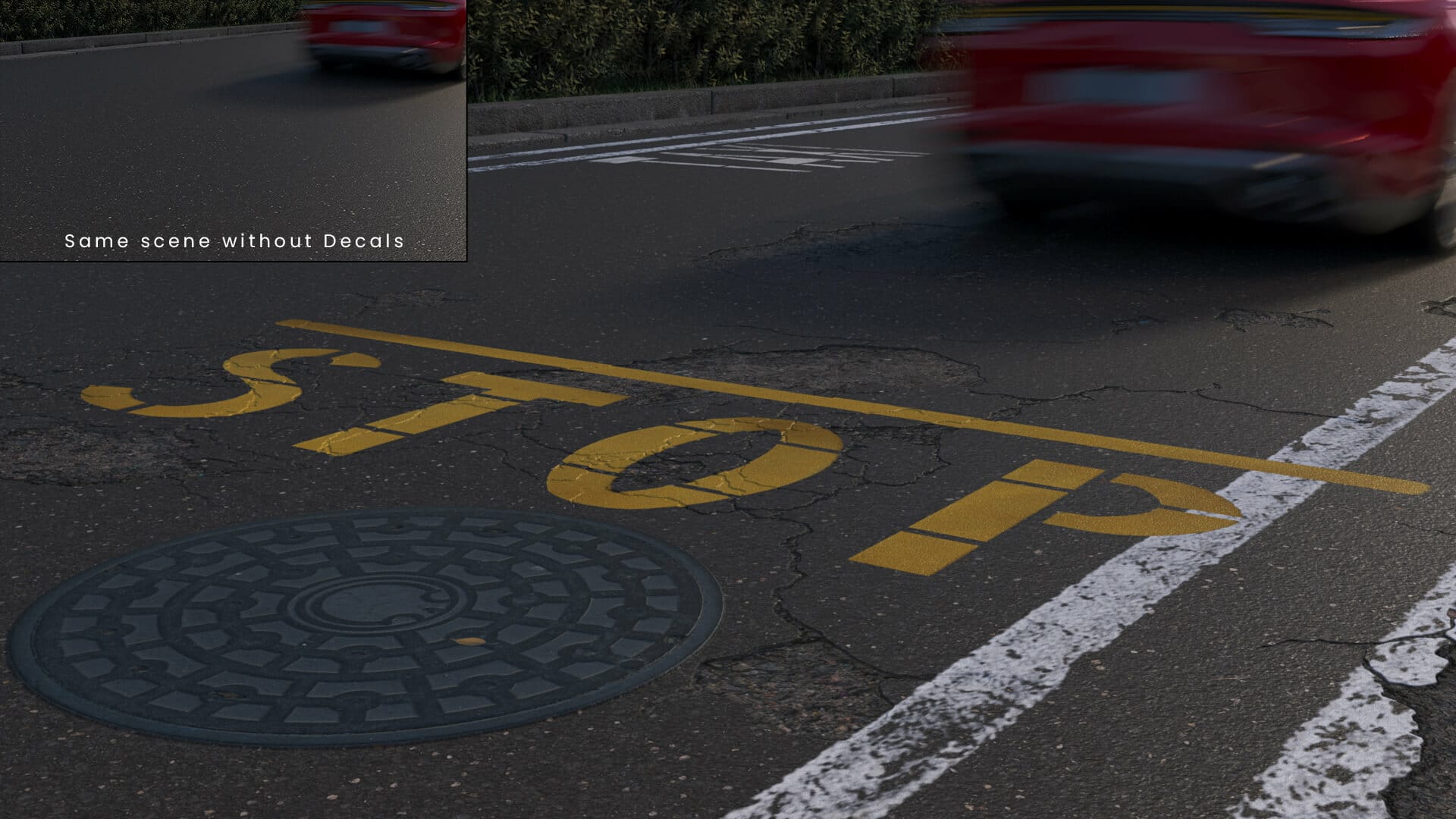
All the markings and road damage, which includes displacement, were added using Decals. The top left inset shows the scene without Decals.
How does the Corona Decal improve on the old method of working with layered materials?
- Easy to set up:
You can move, rotate and scale them using the helper object in the viewport so that you can place them exactly where you want, or even scatter them where randomness is required, or animate them where that makes sense. - Can stack:
It’s easy to stack decals, so you can have your roadmarkings be affected by cracks in the road. This is controlled visually by how far each decal object is from the surface. - Fully supports displacement:
Craters, cracks, bumps, dimples, carvings and more; with displacement you can have the realism you are looking for when adding these features. - Can affect multiple objects:
One decal can affect all objects it overlaps, regardless of the materials those objects use, so that your paint splashes can affect multiple objects. An include/exclude list lets you adjust this as necessary.
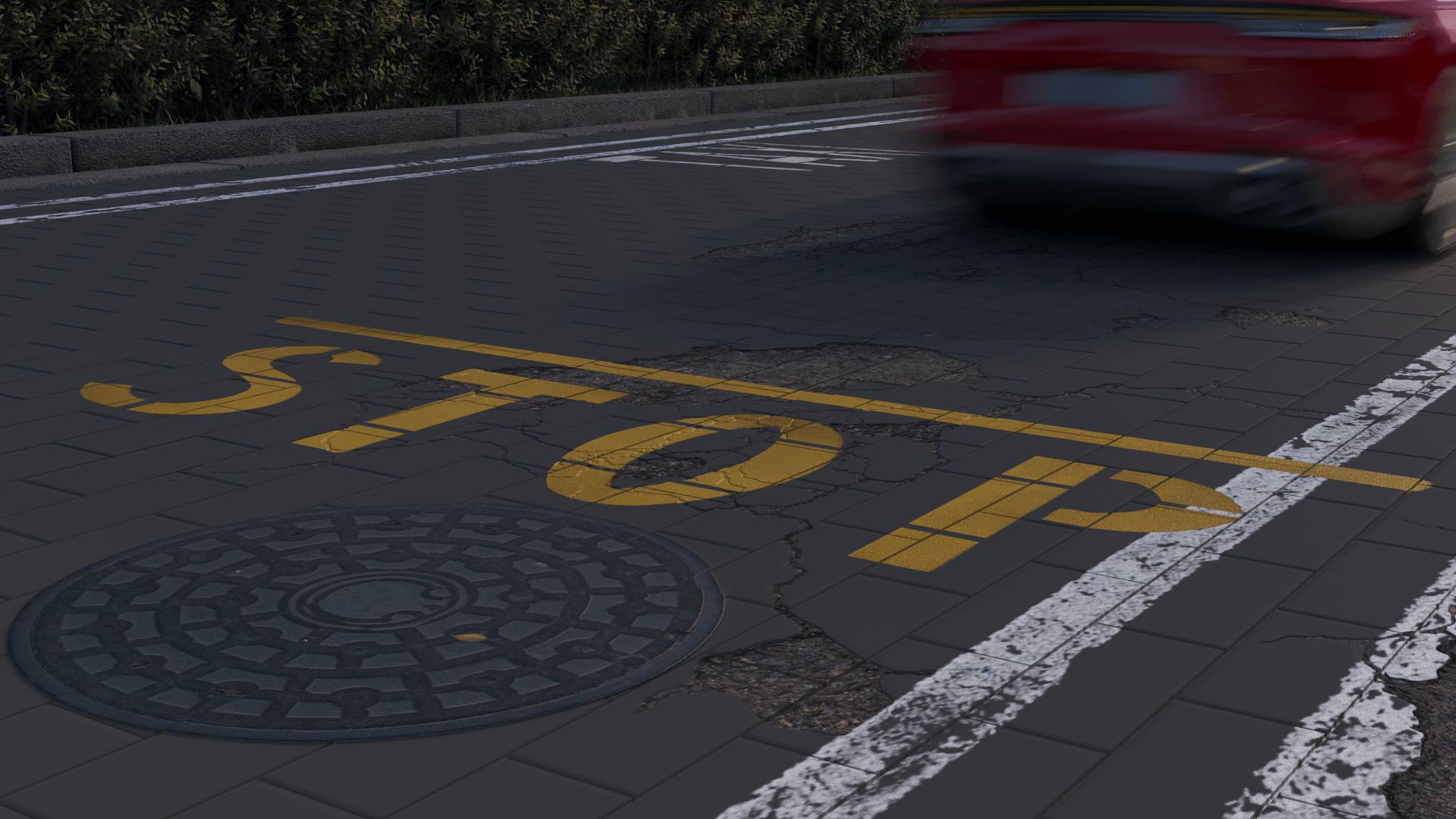
In this example, a patterned Chaos Scatter created the bricks in the road; the Decals then apply across all of the individual instanced bricks without any extra work! Also, note how the Decals stack on top of each other
Customizable Tone Mapping and ACES OT operator
The power and flexibility of tone mapping right in the VFB has been one of the most-loved features of Corona, and now that is taking a leap forward!

The same scene using different Presets
We want to first call out the new ACES OT (ACES Output Transform) operator. This is added at the bottom of the tone mapping in any new scenes but is disabled by default; for any existing scenes you load you will need to add it to tone mapping stack manually.
All you really need to know is that with a single operator you get great adjustment of highlights and color saturation, resulting in a very filmic or photographic result. For the more technical readers, it applies the curve that “sweetens” the end result in ACES workflows when taking an image from a wide to a narrow color space.
We recommend enabling it for almost all of your scenes, and making it a go-to tool for your final look. You may find that the image looks a little darker once it is applied, you can either adjust the lighting in your scene to be a bit brighter (which is why enabling it as part of scene creation is useful), or add 1 to your Simple Exposure setting.
While the ACES OT operator is something so special we have called it out separately, there is a lot more to the new tone mapping! Next is the addition of the new Advanced Filmic operator, which gives much greater control compared to the previous (and still available) Filmic.
Pro Tip: If you want to explore the Toe and Shoulder controls in the new Advanced Filmic, you can always add a white to black gradient into the Emission channel, apply that material to a plane, and see how those parameters change the look of the gradient.
There is also the new Tone Curve control which lets you quickly adjust Highlights, Lights, Darks, and Shadows.
The other big change is that all tone mapping operators are now in a stack that lets you add, delete, and re-arrange the operators so you can build any tone mapping flow that you like. Want to apply two LUTs? Want to adjust Contrast before Saturation? It’s all up to you!
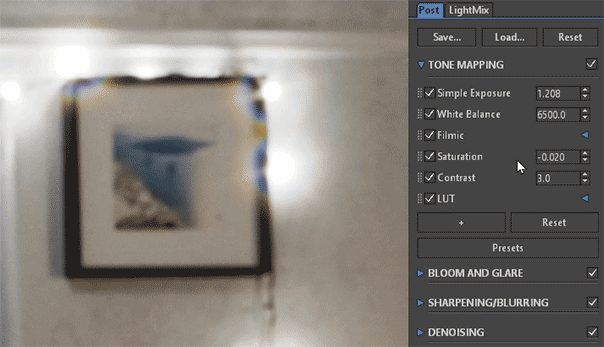
Add, delete, and re-arrange the operators to suit your taste and needs
Corona Slicer
Sometimes you want to see the outside and the inside of an object at the same time, such as viewing the exterior of a house with the roof cut away to see the layout of the rooms, or a car with the engine inside, and so on. Corona Slicer is your go-to tool for these situations!
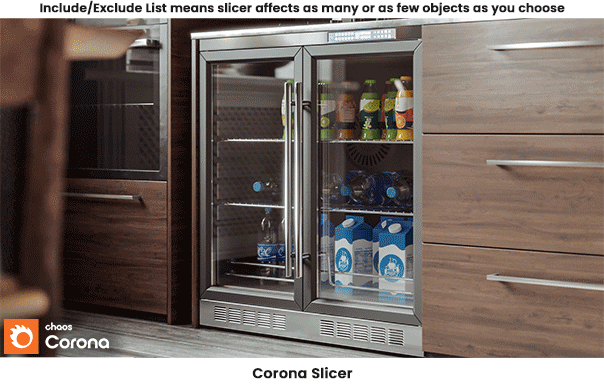
Corona Slicer is a material you can apply to any object, turning that object into a “slicer” that will cut away geometry non-destructively at render time. You can animate this slicer object, and it works without the inconsistencies of any sort of boolean operations in the host software.
You can control what happens to sliced surfaces, including the option to create caps that can use the material from the sliced geometry or the material plugged into the Slicer’s Material slot.

Pro Tip: You can use the Rayswitcher when setting up the material, to make the geometry invisible to the camera but leave it still casting shadows. One use case would be wanting to cut away the roof of a house to see the interior, but not have the interior flooded by environment lighting.
You can see a material setup and comparison of the results below:
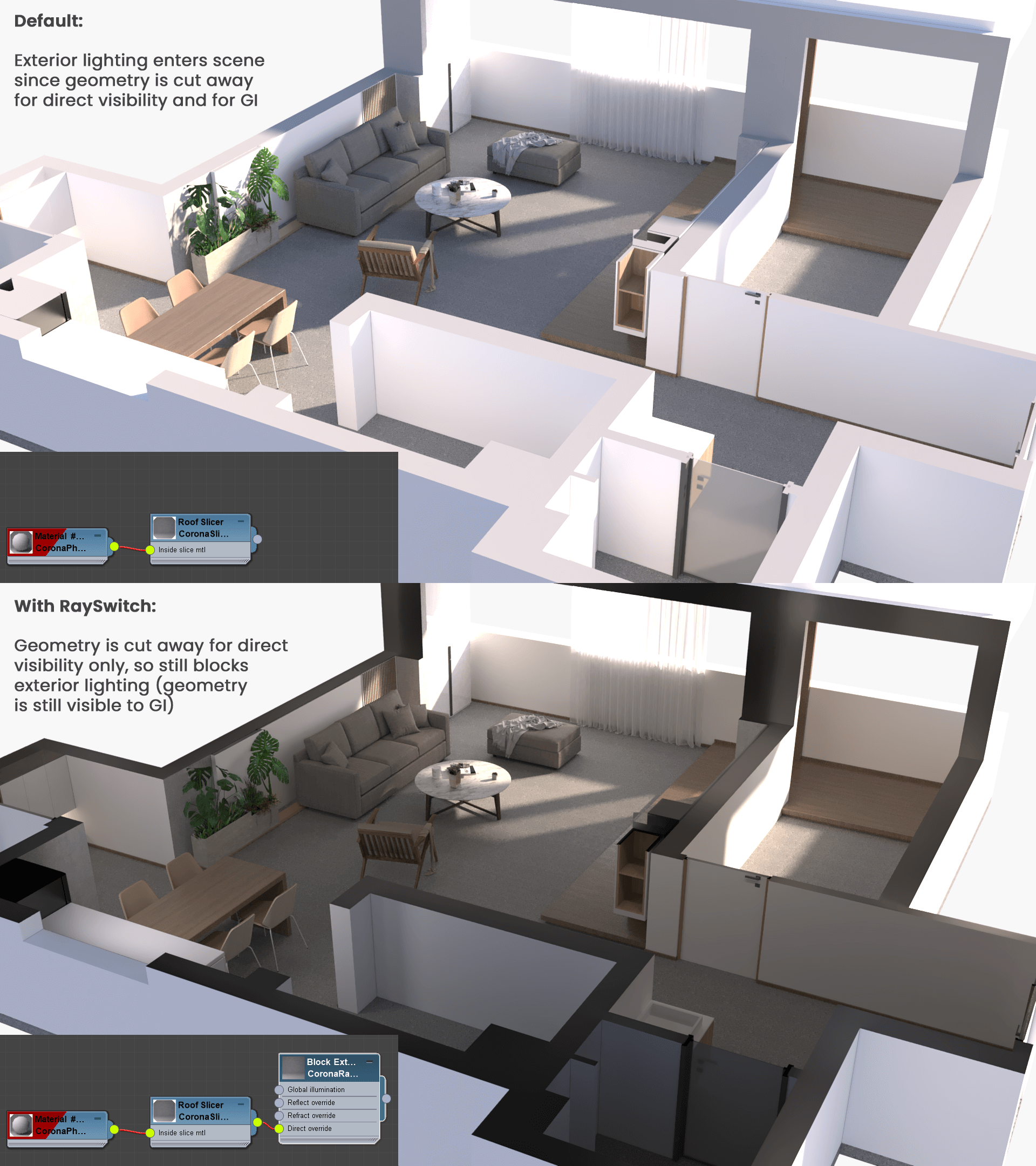
Corona Curvature Map/Shader
Adding wear and tear or dirt into the nooks and crannies of an object is made easier thanks to the Curvature map. Here’s an example:
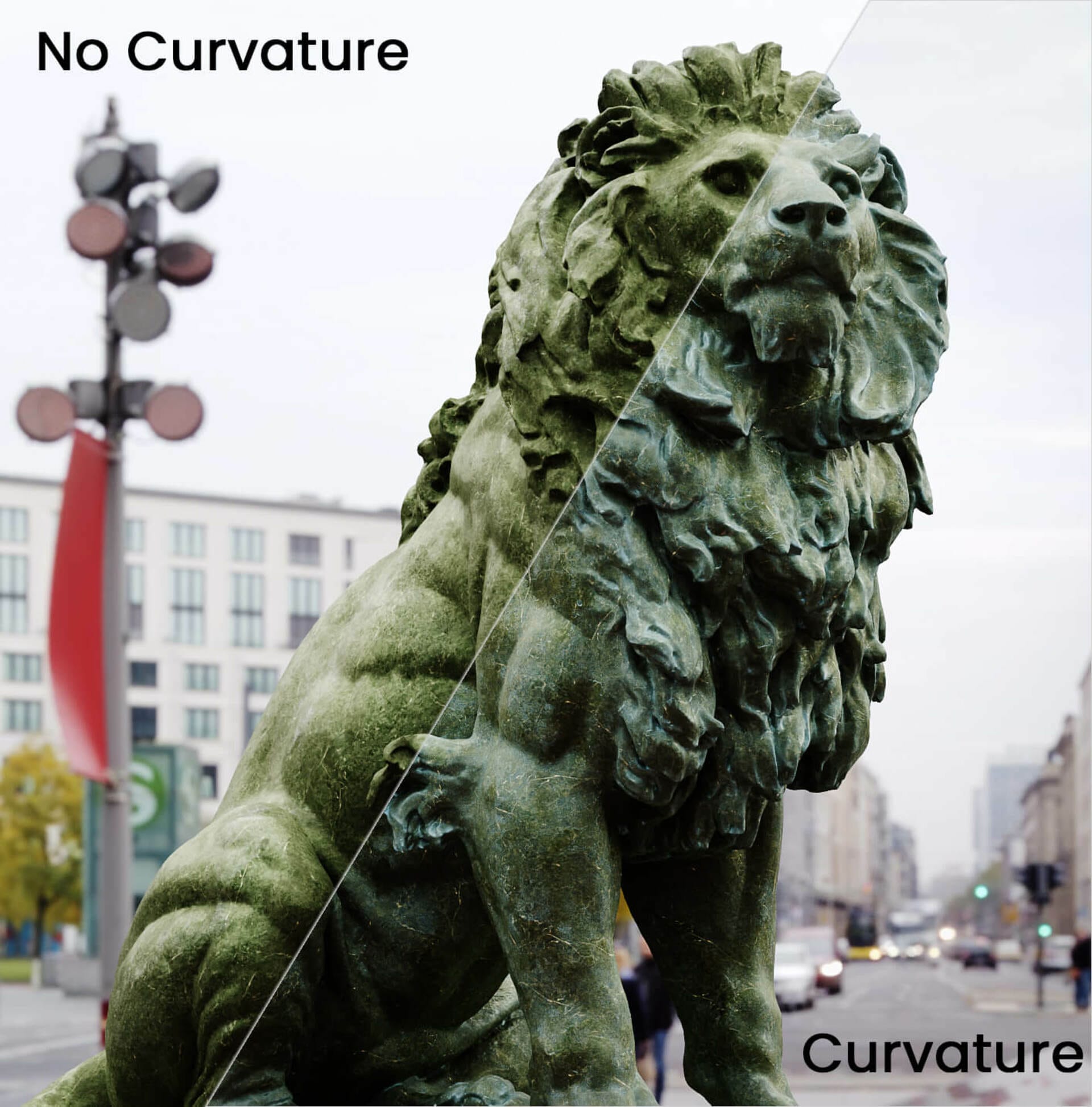
Pro Tip: If you are familiar with using the CoronaAO map for this, you might be wondering how to think about the difference between the two approaches:
- Curvature only measures how quickly the surface of the object is changing at that point and can measure convex, concave, or both.
- AO only considers if that point on the surface is “shadowed” by other nearby geometry.
By considering the CoronaAO as relating to shadows rather than rate-of-change of the surface, you will get an idea of when you want to use one or the other. Below is a comparison using a simple object, to help visualize the results:
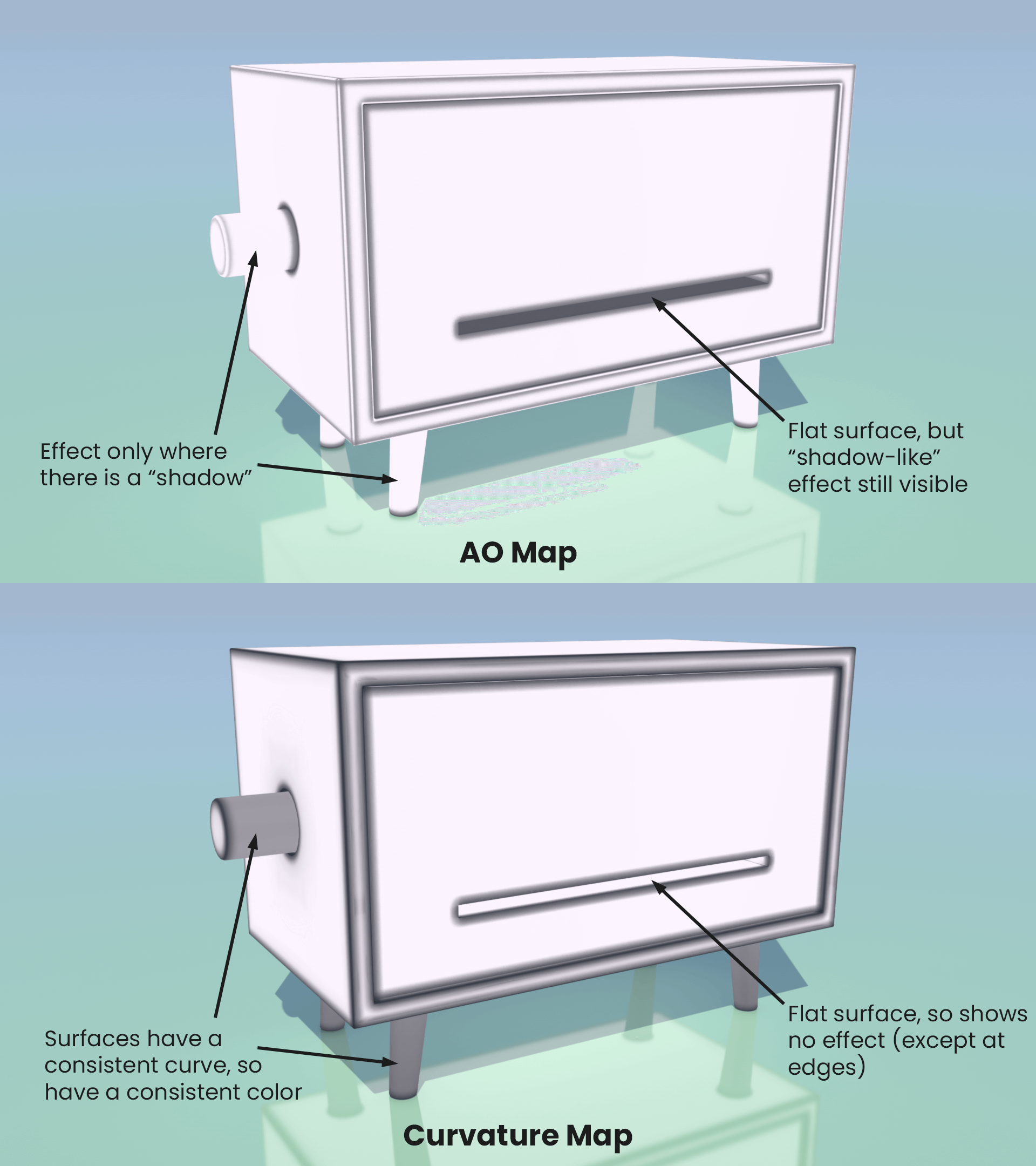
And here is a comparison using a more complex object:
View full size version
Cryptomatte Support
Even with all the power of the VFB, you may still need or want to make adjustments to specific parts of an image in post, such as tinting the color of a car body, or adjusting the brightness of a mirror, etc.
Cryptomatte is an industry-standard that makes this easy, giving you masks based on object Names, Materials, Layers, or Names with Hierarchy, all saved into an EXR. Cryptomatte exports are able to better handle Depth of Field and Motion Blur (which otherwise can cause fringing or blurring at the edges of other mask types).
In the comparison below, we used a mask from Cryptomatte which isolated the walls and ceiling, which we then applied in a Hue/Saturation layer to be able to tint just those parts of the scene. The key feature for Cryptomatte compared to other masks is that the depth of field is correctly accounted for.
Here is the mask for the room, which was one of many masks saved in the CXR:
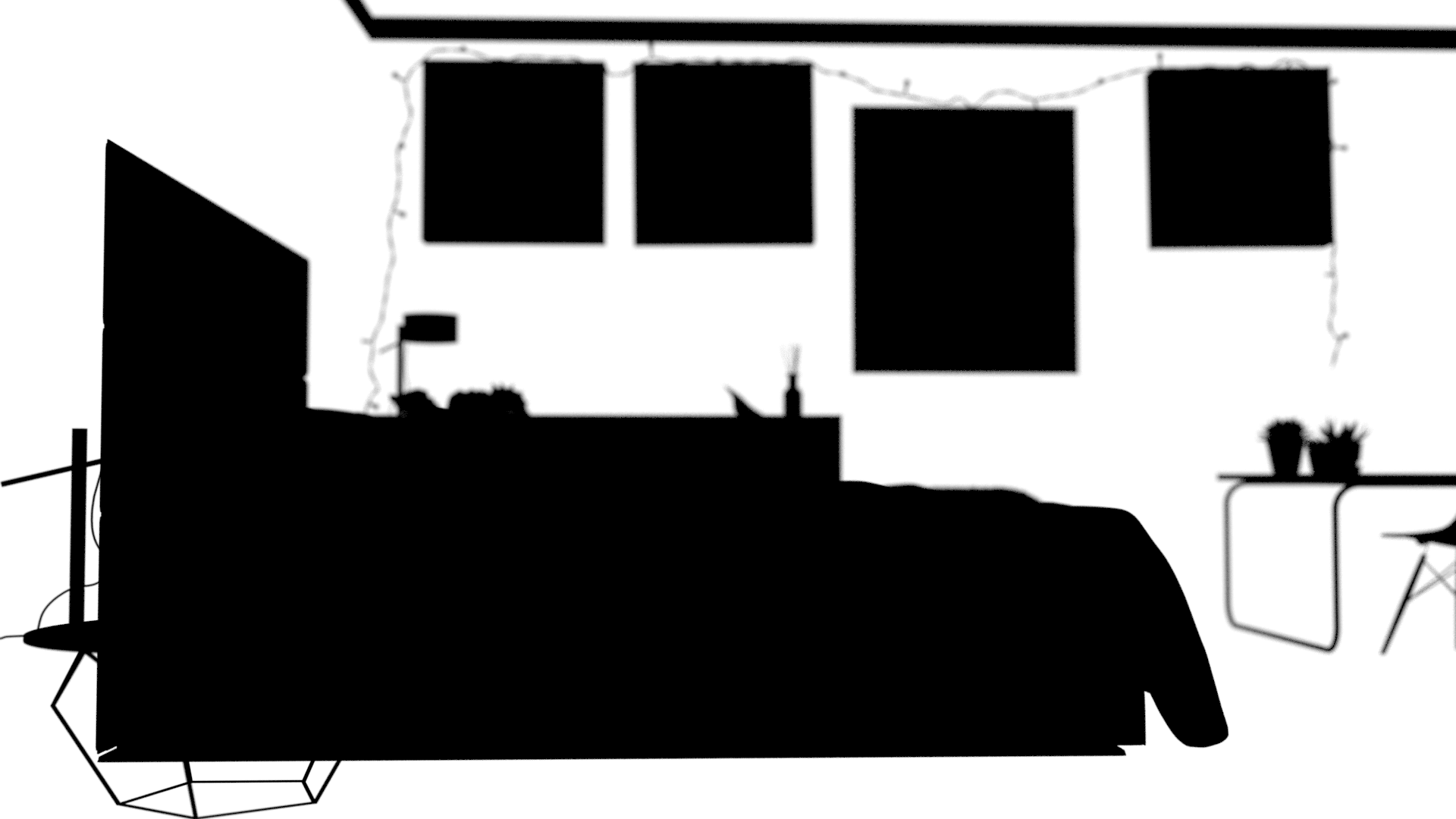
Caustics Include/Exclude
You can now set whether an object receives generated caustics using an Include/Exclude list. Sometimes, a more distant wall or ceiling will receive caustics, but it will be far away enough that they take longer to resolve to a clean result but even then would add little to the look of the image.
Using this new control, you can simply prevent those objects from being affected by caustics, keeping your viewer’s attention (and your CPUs time) focused on the caustics that matter.
For example, here is our render with no Include/Excludes being used:
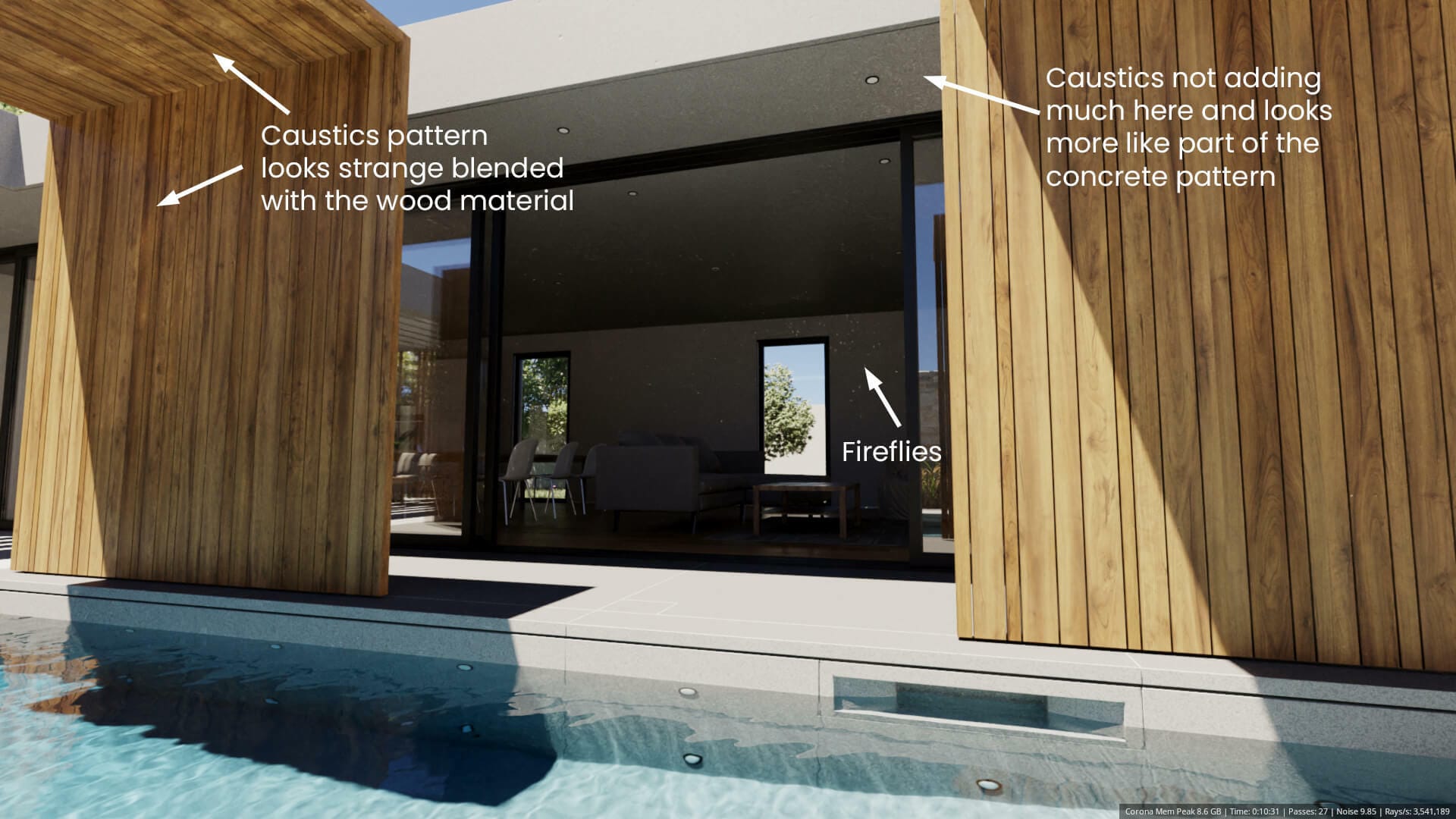
Below is an image comparer showing the difference made by excluding those objects where caustics were not wanted:
You’ll also note that the render which had the Exclude list set up rendered a little bit faster and used less memory; while this is generally not a reason to use the include/exclude lists, it is a nice extra benefit!
Adjustable PBR Reflection Tail
This new parameter in the Corona Physical Material is called “Base Tail” in the UI to keep it short. It lets reflections take on a softer and more distributed look with higher values.
While similar in some ways to raising the Roughness, the result is different; highlights will blur in a similar way, while other details will not blur as much as with Roughness, giving a pleasant and realistic “glow” that gives more “depth” to the metal.
You can see how adjusting it compares to using Roughness below:

This parameter also correctly affects the results of reflective caustics, with those growing softer too:

It affects refraction too, as shown below:

Dome Mapping for Environments (Cinema 4D only, already exists in 3ds Max)
Ideal for automotive visualizations, product renders, and more, this mode lets your 3D objects “stick in place” in the environment map as you move the camera around by effectively placing the environment map on a 3D dome, allowing you to control the size and location of that dome for best results.
Here is an example render:
While here you can see it in use in Interactive Rendering:
Support for 3ds Max 2023
Corona 8 is fully compatible with the latest release of 3ds Max.
Support for M1 Machines (Cinema 4D only)
Corona now supports running on M1 processors, bringing a 40-50% speed increase compared to running Corona under Rosetta emulation.
This is supported in Cinema 4D S24 and R25. The installer will install a universal version of Corona that can run on both Intel and M1 devices. In case Cinema 4D was previously set to run under Rosetta with previous versions of Corona, don’t forget to disable Rosetta in Cinema 4D application properties.
Smaller improvements
- Added blend and additive displacement handling into the Layered Material.
Previously, displacement was only taken from the base layer, but now you can control how displacement from the multiple layers are combined.
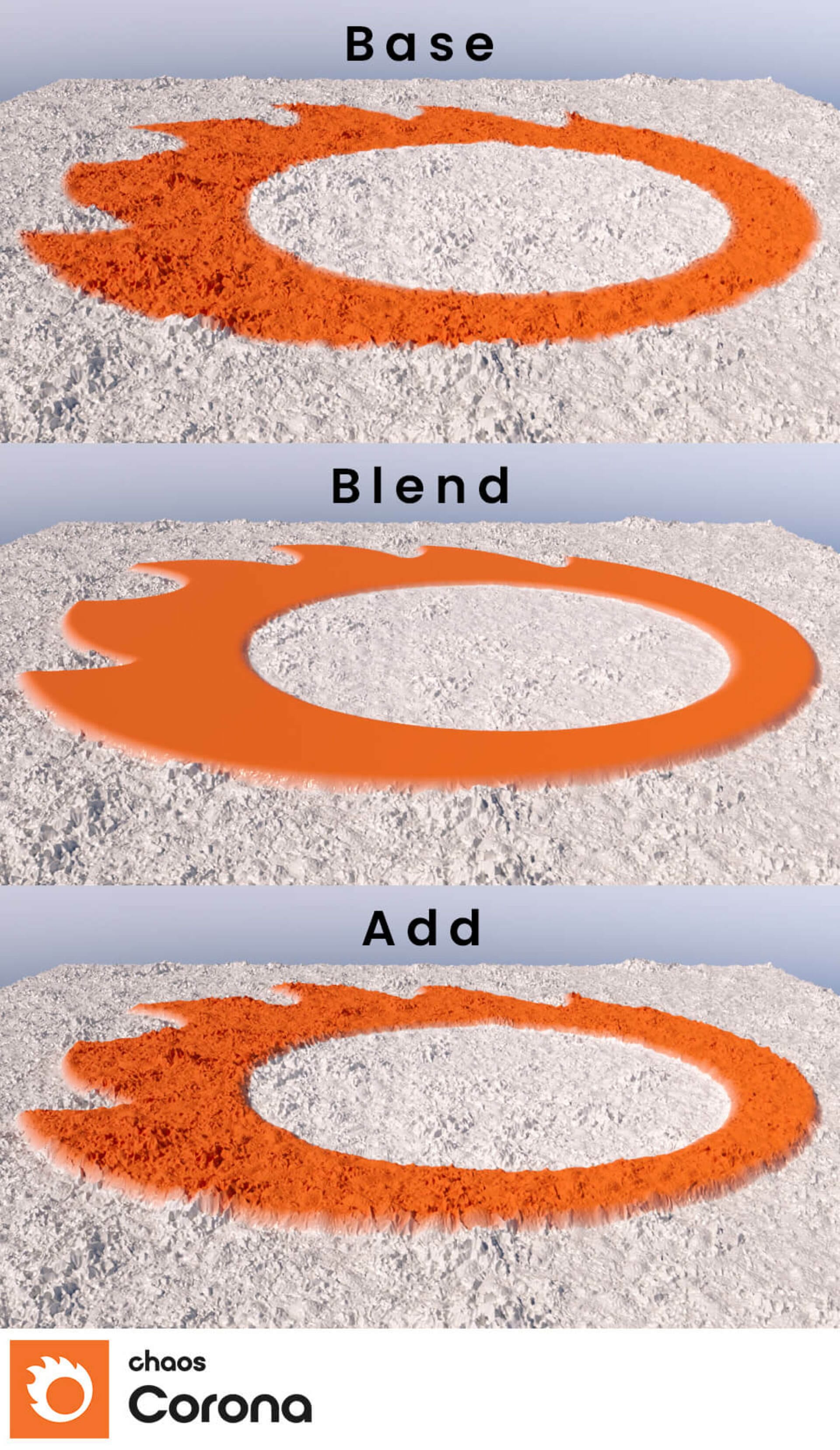
- Improved the Corona Color Picker:

- Multimap/Multi Shader can now randomize by Decal.
The image below scatters several Decals, with a Multimap in their Diffuse channel. If Instance is used, then the Decals change color depending on the brick which is not what we want, but the new “by Decal” mode gives the result we want.
- Multimap (3ds Max) and Multi Shader (Cinema 4D) now include Saturation randomization.
- UVW Randomizer and Multimap/Multi Shader can now use multiple randomization methods at the same time instead of selecting just a single one, and use checkboxes to make this possible.
- UVW Randomizer and Multimap/Multi Shader have a new “Polygons” randomization mode, which separates the mesh into individual polygons based on visible edges.
- Note: Due to the changes above, the randomization seed has changed for the UVW Randomizer and Multimap/Multi Shader, so scenes may render differently than in previous versions.
- Corona Select map/shader has a new button to batch load maps.
- Initial support for tyFlow (3ds Max only).
tyFlow is a very popular simulation plugin for 3ds Max, and Corona 8 includes initial support for rendering tyFlow simulations, including effects such as motion blur.

- Added the following options to the Caustics Render Element/Multi-pass:
– Include direct: includes directly visible caustics.
– Include reflected: includes caustics visible through reflection (and then possible following reflection/refractions).
– Include refracted: includes caustics visible through refraction (and then possible following reflection/refractions).
– Include GI: includes caustics visible through GI. - Corona Bitmap now supports loading .tx files.
– Note that we currently ignore the mipmap levels stored in the .tx file.
– In 3ds Max, .tx is currently not displayed in the file open dialog as a supported type, which is a limitation of the 3ds Max file open dialog (it will display fine in the Cinema 4D dialog). In order to load .tx files in 3ds Max, you will need to drag and drop the .tx file from Windows Explorer into an already created Corona Bitmap. - Corona Bitmap in 3ds Max has a new option to control the environment map rotation (and so, the dome mapping origin) with any object picked from the scene.
- Corona Bitmap in 3ds Max now allows bitmaps to be dropped from Windows Explorer into the material slots.
- Corona Round Edges
– Added a tooltip for the Samples parameter (3ds Max).
– From now on, the “Legacy behavior” checkbox is not visible in newly created Corona Round Edges maps. For already created Corona Round Edges maps it remains visible if already checked. - Added OIDN feature pre-denoising in the Intel AI Denoiser, which gives better preservation of detail.
- Improved performance when reading HDR images in a Corona Bitmap, so that they load roughly twice as fast.
- Improved performance in IR in some scenes where IR was slower than final rendering. This can mean some scenes now render up to twenty times faster in IR.
- Corona Proxy can now load vrmesh proxy files, including submeshes which have a control that lists them and enables them to be selected as visible or hidden. Note, only mesh data can be read and additional features such as hair, particles, levels of detail, etc. are not supported.
- The Corona Proxy Exporter now suggests a default output name based on the object names to be exported when exporting non-grouped objects.
- Improved the way intersecting media are combined
– All combinations of intersecting media should now be resolved correctly.
– Intersecting media are added together if and only if their containers are transparent (so VolumeMtl, VolumeGrid, PhoenixFD are always combined together). - Added new button in devel/debug render settings rollout, that shows the memory usage breakdown of Corona, including the objects that take the most RAM in Corona, if currently rendering.
- Unified the names of newly created Corona objects to Corona[space]ObjectName (e.g. Corona Camera, Corona Light, etc.)
- Material Library: added 13 new Glass materials, 33 new Nature materials, and 9 new Plastics materials.
- Added support for vector displacement (Cinema 4D).
- Updated menu icons with higher resolution.
– This may result in UI changes in case these are docked in a toolbar with “Original scale” but you can always change this to desired size through C4D interface (Cinema 4D). - Improved viewport preview of Corona Proxy in full mesh preview mode with multiple materials attached (Cinema 4D).
- Corona Node Material Editor now supports drag and drop from the new Cinema 4D Asset Browser (Cinema 4D).
- Changed the UI for setting render time limit in the Render Settings to resolve problems in various Cinema 4D versions (Cinema 4D).
- Removed “Per-pixel TEA” random sampler (Cinema 4D).
- Enabled creating Corona Camera from orthographic view (3ds Max).
- Adaptive solver checkbox moved from the Performance rollout to the Development rollout (3ds Max).
- Removed Disable Displacement Maps button from the Corona Converter – it is much better to globally disable displacement through the render setup menu (3ds Max).
- In the Corona Converter, the LegacyMtl->PhysicalMtl conversion is now optional (3ds Max).
- In the Corona Converter, it is now possible to force all converted materials to be either metal or non-metal, instead of relying on the autodetection (3ds Max).
- Added right click menu to Triplanar map’s node picker with “Clear” and “Select in Scene” options (3ds Max).
- The Corona Toolbar now has icons for adding Decals, and opening the Cosmos browser (3ds Max).
- The Corona Toolbar will now reset to an official state when we make any changes to it. The previous system where we tried to keep the custom user changes by merging them with the official changes unfortunately never worked properly and cost too much to maintain and constantly bugfix, for the little benefit that it actually brought. (3ds Max).
- Viewport display for Triplanar Map was added in both Standard viewport mode (the first submap is displayed) and “High Quality” (an accurate preview of the shader is used). Unfortunately, the “High Quality” mode currently does not work with Corona materials, only standard Autodesk ones. We will fix this in future release (3ds Max).
Bug fixes, shared
Crash and NaN fixes
- Fixed issue where NaNs could appear when using a black environment override (3ds Max and Cinema 4D), or disabling visibility for some rays inside Corona Sky (Cinema 4D).
- Fixed crash when loading some uncommon HDR files.
- Fixed crash when comparing two VFB history images with “Show with original postprocessing” enabled.
- Fixed NaNs being produced in some very specific cases.
- Fixed crash and asserts in the light solver.
- Fixed crash when UV tiling or offset were set to extremely high values in the Corona Bitmap.
- Fixed freeze after changing Corona Camera to perspective viewport during IR.
- Fixed occasional crash when using displacement.
- Fixed various cases of NaNs and crashes caused by displacement and the light solver.
General fixes
- Fixed UHD/4K Cache flickering when rendering glossy physical mtl glass.
- Fixed issues with Environment Overrides, such as increased amount of noise and incorrect results:
- Fixed problem with edge color level incorrectly allowing negative values.
- Fixed bug when rendering gets extremely slow and memory consumption gets very high in some special cases by adding limit to the number of splits per path.
- Fixed dark spots when lights are invisible to reflection.
- Replaced “offending X” with “X with the problem” in Corona error messages.
- Added proper error message when trying to use a UHD cache file generated from an older Corona version (note that this scenario is not supported and a new UHD file will be generated).
- Fixed issues with cubemap and spherical VR images when using the HQ filtering.
- Fixed extremely long time for saving snapshots into CoronaVFB history.
- When z-depth element is propagated through reflections, the reflected objects no longer have the same depth as the mirror.
- Fixed mismatch in naming of single-channel float render elements stored in CXR in Corona and their parsing in CIE which previously caused “LEGION STOP” errors.
- Fixed light exclusion not working properly for media.
- Camera shutter controls are enabled even if motion blur is not used.
- Removed normals fixing of Corona Proxy.
- Fixed IR not updating with camera translation.
- Added flipping of the green normal channel on normal maps imported from VRMat to get results consistent with V-Ray.
- Improved parsing times of scenes with a large number of instances with displacement.
- Improved the error message shown when displacement would create an extreme number of vertices.
- Fixed UI lags when using large HDRI maps in a Corona Bitmap.
- Fixed Corona Proxy still loading the old version of a .cgeo file when overwriting it during a proxy export.
Bug fixes, 3ds Max
Crash and NaN fixes
- Fixed occasional crash when light intersects with other geometry.
- Fixed crashes caused by Wind Binding modifier.
- Fixed crash to desktop in some scenes when Light Samples Multiplier parameter is set to very high values.
- Fixed occasional NaNs caused by lights.
- Fixed occasional crashes and NaNs caused by light sampling.
- Fixed crash when creating a new connected map/material by dragging the map/material directly into the corresponding slot in the material editor while IR is running.
- Fixed crash when multithreaded parsing is enabled in a scene with skin modifiers.
- Fixed issue where selecting “None” sub-meshes in a proxy with hairs lead to a crash.
- Fixed crash in BitmapTex when adjusting crop parameters linked to linear float controllers.
- Fixed crashes after the second workspace change when Corona is installed.
- Fixed NaNs caused by certain object modifier combinations.
- Fixed freeze during parsing of an animated xref’ed camera with motionblur in IR.
- Fixed issue where using a scene heavier than 4GB would freeze Distributed Rendering.
Material and Texture fixes
- Corona Physical Material: Fixed incorrect TAB order in advanced rollout.
- Corona Physical Material: Self illumination level is correctly reset when setting preset.
- Corona Physical material: fixed specular values not working properly below 0.5
- Warning message about VRay HDRI/VRay Bitmap now correctly uses either name according to the currently installed version of V-Ray (the VRay HDRI map has been renamed to VRay Bitmap in latest V-Ray version).
- Fixed bugs with some textures having alpha higher than 1 either when loaded from disk or as a result of mipmap computation.
- VolumeGrid: Fixed issue where scaling of the grid could lead to a change of the density.
- Fixed a bug where BerconTile was ignored when being a part of specific shading network of Corona and non-Corona nodes.
- Corona Normal: fixed the text “Add gamma to input” text being clipped a bit from the right.
- NormalTex Map: Removed gamma correction when no map is used.
- Corona Converter: fixed 3ds Max bitmaps referencing .tx files not being converted into Corona Bitmaps.
- Corona Converter: Fixed issue where converting from Corona Bitmap to native Bitmap broke connections.
- Corona Converter: Fixed numerical issues which occasionally caused the converted parameters to have incorrect values.
- General speedup of rendering complex shader networks and fixing occasional incorrect results.
- Fixed displacement modifier not being able to override displacement when the material has its displacement level set to 0.
- Fixed Corona Converter converting LegacyMtl with black refraction color and non-zero refraction amount into a refractive PhysicalMtl.
- Added high DPI icons in VFB and CIE.
- Added new and improved message icons.
Scatter fixes and improvements (compared to Corona Scatter)
- Reviewed and unified parameters relating to Scatter in MAXScript. This breaks backward script compatibility so your scripts for Scatter will need to be updated for this. This is part of the transition from Corona Scatter to Chaos Scatter and this is the best time to make this change since the transition is not backward compatible anyway.
- Fixed animatable parameters to correctly show in 3ds Max’s Track View dialog.
- Uniform scaling checkbox is now animatable.
- Changed label of the normal alignment spinner in scatter UI to ‘Normal vs. Z’.
- Forbid adding one object to more than one object list in the UI (include/exclude/distribute-on/instanced object lists).
- Added support to scatter V-Ray lights.
- Fixed switching radio buttons in Surface Scattering rollout.
- Changing any parameter now auto-disables object picking mode of any of the object lists.
- Added help button to the Scatter toolbar.
- Added info rollout with Scatter stats.
- Instances in Full and Box display modes can be now displayed with original wire colors.
- Fixed possible crashes occurring when VRayBitmap is plugged as density map.
- Fixed crash when deleting Scatter through Scene Explorer’s context menu in 3ds Max 2022, when the Scatter is switched to WireBox Previz Type.
- Fixed occasional NaNs caused by Scatter.
- The default order of Scatter rollouts have been changed to be more intuitive.
- A change from Corona Scatter: the default Z-axis rotation randomization is now 0 to 360 degrees (previously, it was not randomized at all), as in everyday use it is more likely that the Z-axis rotation should be randomized than not.
General fixes
- Fixed display/input/output gamma values not being properly rounded to 2 decimal places when being written to max log file.
- CoronaDisplacementMod: Fixed the “displacement quality” and “subdivision quality” radio buttons being treated as a single group (i.e. only one of the 4 could be selected at any given time).
- Corona Sky: Fixed the model tooltip incorrectly stating that the PRG Clear Sky model does not support turbidity.
- Optimized creating texture lights.
- Fixed Corona Proxy being unnecessarily reloaded multiple times due to spurious 3ds Max notifications.
- Fixed Corona viewport display filters. There are now both Corona and Non-Corona filters (Command panel -> Display -> Hide by Category).
- Added new log file, CoronaMax20xx_geometry_parsing.txt, which logs events and objects that took too long (over 3 seconds) to prepare for rendering, parse, displace, etc.
- Fixed DR slowdowns which sometimes caused DR to be slower than rendering on a single machine.
- Fixed Corona Proxy reporting the number of vertices vs number of faces/polygons in reverse to 3ds Max statistics.
- When a Corona license is active, the “Activate License” button in the About rollout of render settings is replaced with a button that opens the online helpdesk.
- Fixed LightMix automatic setup failing to detect hidden lights as being instanced.
- Fixed artifacts with certain Phoenix scenes.
- Fixed Phoenix particles being clipped in some cases due to NaN issue.
- DR slaves no longer write UHD/4K cache files. Note that this only applies to Corona DR, not to any other distributed rendering solutions.
- All Corona actions now offer the option to switch to Corona as the active renderer, rather than just showing an error message.
Bug fixes, Cinema 4D
Crash and NaN fixes
- Fixed occasional crash when rendering shader previews in the Corona Node Material Editor.
- Fixed problems with corrupted geometry in some scenes with motion blur that could result in crashes, NaN warnings, and bounding box warnings.
- Fixed problems with hair causing crashes.
- Fixed crash when rendering some specific VDB files.
- Fixed random crashes occurring during rendering for some users.
- Fixed crash in IR caused by vertex map.
General Fixes
- Fixed problem with “Resume from File” open dialog having CXRs grayed out on macOS.
- Fixed problem when re-exporting Corona proxy over .already loaded proxy file would result in incorrect material information shown in proxy parameters.
- Fixed problem with material not updating in IR when it is changed directly from render settings dialog.
- Drag & dropp of texture tags to Node material editor now also adds material.
- Fixed problem with Lightmix layers called R, G or B not being recognized as lightmix layer after export to Corona Image Editor.
- Updated help page shown in Corona -> Help dialog.
- Corona Sky now partially supports Layered material.
- Fixed rendering of direct, reflect and refract overrides when using RaySwitcher shader in Corona Sky.
- Partially fixed updates of Layered material preview on submaterial update.
- Fixed problems with disabling LUTs, IES profiles and Material library from installation with macOS installer.
- Converting Corona Proxy to mesh now preserves materials and material selections.
- Fixed problem with “Save scene with assets” where Volume Grid assets were saved without local folder prefix (causing problems in asset asset inspector and when resaving with assets for second time).
- Fixed problem with Volume Grid not retaining relative paths when localized using asset inspector.
- Fixed problem with material library not installing on MacOS Mojave.
- Fixed issue where the uninstaller fails to remove some folders and files.
What's ahead?
As always with Corona releases, we are already working on Corona 9. The large number of features implemented means it is time to do some maintenance, and we expect more than the usual number of change requests and feedback. Focusing on this for Corona 9 will get us back onto a regular release schedule.
Corona 9 and onward will no longer support 3ds Max 2014 or 2015, making 2016 the oldest supported version – while there is only a very small percentage of users still using these versions, we want to give you plenty of notice.
Similarly, Corona 9 and onward will no longer support Cinema 4D R14 to R15. At the moment, we are still considering whether to continue to support for R16 and R17 with the release of Corona 9, and will share more information once we have it.
Download Corona 8
With all these new features, this article is too long for anyone to scroll back up to the top, so here’s the download link again!
Thanks!
We know this is the biggest release ever, not just with the new features but with the rebranding and the change in licensing system too. The one thing that has not changed is our commitment to you, our users, and our dedication in making the best render engine there is.
Whether you’ve been a user since the early days, or whether Chaos Corona 8 will be your first experience with the software, we are grateful to you for coming with us on this journey. You are the ones that create the art and make the software shine (as well as telling us what you want to see in it!), and for that we want to say a big….
Thank you!
Tom and the whole Corona Crew





